Thursday, April 26, 2012
Sunday, April 15, 2012
Details Guide to Install XBMC in ACER REVO R3610 as Apr 2012 (XBMCLive Eden) with Video (Part 5 of 5)
Part 1 here : http://desaputra.blogspot.com/2012/04/details-guide-to-install-xbmc-in-acer.html
Part 2 here : http://desaputra.blogspot.com/2012/04/details-guide-to-install-xbmc-in-acer_15.html
Summary :
Pros...
New added features in setting and smooth movies browsing.
Cons :
Boot time take about 45sec compare 25sec in Dharma.
Shutdown time double to 15sec compare than 7sec in Dharma.
Bottom Line...
This latest version XBMCFreak Eden most likely prev version XBMC Live Dharma, just a little bit tweak and interface visual improved.
Part 2 here : http://desaputra.blogspot.com/2012/04/details-guide-to-install-xbmc-in-acer_15.html
Continue from Part 4 : http://desaputra.blogspot.com/2012/04/details-guide-to-install-xbmc-in-acer_8238.html
Part 5 : The Finale
Section 5 : Look into change skin and how to add movies library from external HDD
Here is the Video Step by Step :
Summary :
Pros...
New added features in setting and smooth movies browsing.
Cons :
Boot time take about 45sec compare 25sec in Dharma.
Shutdown time double to 15sec compare than 7sec in Dharma.
Bottom Line...
This latest version XBMCFreak Eden most likely prev version XBMC Live Dharma, just a little bit tweak and interface visual improved.
Details Guide to Install XBMC in ACER REVO R3610 as Apr 2012 (XBMCLive Eden) with Video (Part 4 of 5)
Part 1 here : http://desaputra.blogspot.com/2012/04/details-guide-to-install-xbmc-in-acer.html
Part 2 here : http://desaputra.blogspot.com/2012/04/details-guide-to-install-xbmc-in-acer_15.html
Part 4 :
Part 2 here : http://desaputra.blogspot.com/2012/04/details-guide-to-install-xbmc-in-acer_15.html
Continue from Part 3 :
http://desaputra.blogspot.com/2012/04/details-guide-to-install-xbmc-in-acer_9851.html
Part 4 :
Section 4 : First Boot and initial sound and video settings
Here is the Video Step by Step :
Here is how XBMCbuntu Freak Live 11.0 Eden homescreen look like
and pictures below shown it working initial video settings :
* here video setting, which mine I changed the resolution to 1280x720 and done video calibration tweak a little bit
* this audio setting, initially it worked via HDMI to TV stereo speaker perfectly. As I hook Acer Revo up with 5.1 Home Theater System via Digital Optical Audio, so I changed the setting here...
* here shown Audio setting that output to Digital Optical only
Part 5 : (Final Section)
Post : http://desaputra.blogspot.com/2012/04/details-guide-to-install-xbmc-in-acer_8543.html
Video Part 5 :
Install XBMC into ACER ASPIRE REVO? 3 require Software in here
Install XBMC Live (Dharma / Eden) into ACER ASPIRE REVO (or Ion NVIDIA Nettop) ?
Here are the require software :
1. HP Format Utility Tools : http://files.extremeoverclocking.com/file.php?f=197
2. Unetbootin : http://unetbootin.sourceforge.net/
3. WinSCP : http://winscp.net/eng/index.php
4. XBMCFreak 11.0 Eden ISO File : http://bit.ly/HxDSTh
OR
you can download all those 3 utilities software in 1 folder like :
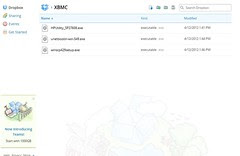
or

please email to me : desaputra@gmail.com for invitation to join share folder. and if you donot have dropbox please sign up here : http://db.tt/7nTUj00G or http://db.tt/AmesHAJ
More about dropbox : https://www.dropbox.com/tour/0
Here are the require software :
1. HP Format Utility Tools : http://files.extremeoverclocking.com/file.php?f=197
2. Unetbootin : http://unetbootin.sourceforge.net/
3. WinSCP : http://winscp.net/eng/index.php
4. XBMCFreak 11.0 Eden ISO File : http://bit.ly/HxDSTh
OR
you can download all those 3 utilities software in 1 folder like :
or
please email to me : desaputra@gmail.com for invitation to join share folder. and if you donot have dropbox please sign up here : http://db.tt/7nTUj00G or http://db.tt/AmesHAJ
More about dropbox : https://www.dropbox.com/tour/0
Details Guide to Install XBMC in ACER REVO R3610 as Apr 2012 (XBMCLive Eden) with Video (Part 3 of 5)
Part 1 here : http://desaputra.blogspot.com/2012/04/details-guide-to-install-xbmc-in-acer.html
Continue from Part 2 : http://desaputra.blogspot.com/2012/04/details-guide-to-install-xbmc-in-acer_15.html
Part 3 :
Section 3 : Now Guide Step by Step to Install XBMCFreak Live version Eden 11.0 into Acer Revo R3610
Here is the Video Step by Step :
1. Insert Bootable SDCard / USB Drive (from Section 1 : Part 1)
2. Fire Up Acer Revo and after Logo Acer appear push 'Del' (delete button) to set up
3. Change boot 'Advanced BIOS Features' > '1st Boot Device' , Select 'Removable Device'
4. 'F10' Save and Exit
5. After reboot, it will show 'Please select boot device :' window. Then select 'USB : Generic- Multi-Card'
6. Now select 'Install XBMCbuntu'
7. Then, this happened to me... it took about 10 mins to find my network and then it failed to configure my network. It 'Booting system without full network configuration', this will resolve when you reboot it again after unplug 'Ethernet Cable' connected to router and restart 'Router'... then plug back Ethernet cable and switch on Acer Revo.
8. Then Installation Process will start (Select Language > Select Installation Type)
9. 'Select Installation Type' > 'Something else', I used this because I want to manual select where I want to Install XBMC into my selected partition
10. Select which parttition you want to install XBMC and then format it. (Add > Create a new partition), make sure it Logical drive and Ext4 journaling file system
11. Then select partition you want to install XBMC then click install now, it will ask about 'swap' disk. I just ignore it so it will eat up self 25GB volume.
12. Then 'your region' > 'keyboard layout' > 'user' (please select 'Log in automatically'), next you will wait about 20min for installation process.
13. Then NOW you DONE, it will restart and immediately remove your SDCard / USB Drive. Then it DONE.
Next I will show you how it look like and it default setting of video and sound in next Part.
Section 4 :
Entry : http://desaputra.blogspot.com/2012/04/details-guide-to-install-xbmc-in-acer_8238.html
Video Part 4 :
Part 5 : http://desaputra.blogspot.com/2012/04/details-guide-to-install-xbmc-in-acer_8543.html
3. Change boot 'Advanced BIOS Features' > '1st Boot Device' , Select 'Removable Device'
4. 'F10' Save and Exit
5. After reboot, it will show 'Please select boot device :' window. Then select 'USB : Generic- Multi-Card'
6. Now select 'Install XBMCbuntu'
7. Then, this happened to me... it took about 10 mins to find my network and then it failed to configure my network. It 'Booting system without full network configuration', this will resolve when you reboot it again after unplug 'Ethernet Cable' connected to router and restart 'Router'... then plug back Ethernet cable and switch on Acer Revo.
8. Then Installation Process will start (Select Language > Select Installation Type)
9. 'Select Installation Type' > 'Something else', I used this because I want to manual select where I want to Install XBMC into my selected partition
10. Select which parttition you want to install XBMC and then format it. (Add > Create a new partition), make sure it Logical drive and Ext4 journaling file system
11. Then select partition you want to install XBMC then click install now, it will ask about 'swap' disk. I just ignore it so it will eat up self 25GB volume.
12. Then 'your region' > 'keyboard layout' > 'user' (please select 'Log in automatically'), next you will wait about 20min for installation process.
13. Then NOW you DONE, it will restart and immediately remove your SDCard / USB Drive. Then it DONE.
Next I will show you how it look like and it default setting of video and sound in next Part.
Section 4 :
Entry : http://desaputra.blogspot.com/2012/04/details-guide-to-install-xbmc-in-acer_8238.html
Video Part 4 :
Part 5 : http://desaputra.blogspot.com/2012/04/details-guide-to-install-xbmc-in-acer_8543.html
Details Guide to Install XBMC in ACER REVO R3610 as Apr 2012 (XBMCLive Eden) with Video (Part 2 of 5)
Continue from Part 1 : http://desaputra.blogspot.com/2012/04/details-guide-to-install-xbmc-in-acer.html
Part 2 :
Section 2 : Preparation of ACER REVO (this guide install XBMC into Acer Revo HDD as dual boot with Windows 7)
Here is the Video step by step :
Target : I want make 25GB partition from my Windows 7 drive to install XBMC
*As windows 7 has feature to shrink your drive to make new partition but if you have another version of OS you need to find another way or software (like Partition Magic or others)
1. In your Acer Revo, open control panel
2. Click 'Administrative Tools'
3. Click 'Computer Management'
4. Click 'Storage' > 'Disk Management'
5. Right Click your Drive that you want to shrink and then click 'Shrink Volume'
6. Next you put how much MB you need to be free (like mine 25GB = 25,600 MB)
Finish, now you have free volume 25GB to install XBMC, next shutdown your Acer Revo
Part 3 :
Entry : http://desaputra.blogspot.com/2012/04/details-guide-to-install-xbmc-in-acer_9851.html
Entry : http://desaputra.blogspot.com/2012/04/details-guide-to-install-xbmc-in-acer_9851.html
Video Part 3 :
Part 4 : http://desaputra.blogspot.com/2012/04/details-guide-to-install-xbmc-in-acer_8238.html
Part 4 : http://desaputra.blogspot.com/2012/04/details-guide-to-install-xbmc-in-acer_8238.html
Details Guide to Install XBMC in ACER REVO R3610 as Apr 2012 (XBMCLive Eden) with Video (Part 1 of 5)
XBMC Media Centre as today (April 2012) has release Stable version 11.0 (Eden). What's new or update can be view at XBMC Website : http://xbmc.org/
Here I want to share, step by step how I install new XBMC 11.0 (Eden) Live version into my ACER Revo with video guide elsewhere.
After reading a lots of blogs, webcast, forums since Dec 2011 about Eden. I thought it could be disaster if I install it into my stable XBMCLive now, and I will not get XBMC Standalone like I had right now. It means I need to run XBMC via Ubuntu (boot into Ubuntu firtst and then run XBMC automatic from there).
Last week I found XBMCFreak Live Version 1 has been release (release 4 Apr 2012) here : http://bit.ly/IiVakQ . Then here I tried to upgrade my XBMC.
Step by Step Guide (I cannot thank enough forumers and bloggers that discuss about how to install XBMC into their HTPC Ion including this Acer Revo over the internet, because what you will see here is combination of those technique and tricks to success install at first try...) - yes I did it 1st install.
** I install using SDCard 4GB (as Acer Revo had HDSC Card Reader and 4GB is min requirement)
Section 1.) Preparation of Bootable SDCard
* I did this step using my Laptop (as my laptop much faster than htpc)
Here is Video Guide (details and download required software below)
1. Insert SDCard or USB Drive into your computer (USB or Card Reader) and do nothing.
2. Download these 3 files : (HP Format Utility - 2MB), (Unetbootin - 4.5MB)& (WinSCP - 3MB) from here (in my dropbox folder) : https://www.dropbox.com/sh/lbfrlgswruhcw9w/UtF2jSua3T
* Sign Up dropbox here : http://db.tt/7nTUj00G (Free 2GB + 500MB cloud storage).
and also the most importantly XBMCFreak Live 11.0 : http://bit.ly/HxDSTh (600MB)
3. Install required software
- Install WinSCP
- Install HP Format Utility Software
- Download Unetbootin (no need to install)
4. Format SDCard / USB Drive into FAT32
- Open HP Format Utility
- Select your card/drive and FAT32
- Start Formating (Do not use 'Quick Format')
5. Input ISO Image into SDCard/USB Drive and make it Bootable
- Open Unetbootin (just double click downloaded Unetbootin-win-549.exe)
- Click/Select 'DiskImage' and then select/locate XBMC ISO image that you downloaded before
- Makesure type is 'USB Drive' (both SDCard or USB Drive used this setting) and click OK.
- Finish, Exit and reject your SDCard/USB Drive
Part 2 :
Entry : http://desaputra.blogspot.com/2012/04/details-guide-to-install-xbmc-in-acer_15.html
Video Part 2 :
:
Part 3 : http://desaputra.blogspot.com/2012/04/details-guide-to-install-xbmc-in-acer_9851.html
Here I want to share, step by step how I install new XBMC 11.0 (Eden) Live version into my ACER Revo with video guide elsewhere.
After reading a lots of blogs, webcast, forums since Dec 2011 about Eden. I thought it could be disaster if I install it into my stable XBMCLive now, and I will not get XBMC Standalone like I had right now. It means I need to run XBMC via Ubuntu (boot into Ubuntu firtst and then run XBMC automatic from there).
Last week I found XBMCFreak Live Version 1 has been release (release 4 Apr 2012) here : http://bit.ly/IiVakQ . Then here I tried to upgrade my XBMC.
Step by Step Guide (I cannot thank enough forumers and bloggers that discuss about how to install XBMC into their HTPC Ion including this Acer Revo over the internet, because what you will see here is combination of those technique and tricks to success install at first try...) - yes I did it 1st install.
** I install using SDCard 4GB (as Acer Revo had HDSC Card Reader and 4GB is min requirement)
Section 1.) Preparation of Bootable SDCard
* I did this step using my Laptop (as my laptop much faster than htpc)
Here is Video Guide (details and download required software below)
1. Insert SDCard or USB Drive into your computer (USB or Card Reader) and do nothing.
2. Download these 3 files : (HP Format Utility - 2MB), (Unetbootin - 4.5MB)& (WinSCP - 3MB) from here (in my dropbox folder) : https://www.dropbox.com/sh/lbfrlgswruhcw9w/UtF2jSua3T
* Sign Up dropbox here : http://db.tt/7nTUj00G (Free 2GB + 500MB cloud storage).
and also the most importantly XBMCFreak Live 11.0 : http://bit.ly/HxDSTh (600MB)
3. Install required software
- Install WinSCP
- Install HP Format Utility Software
- Download Unetbootin (no need to install)
4. Format SDCard / USB Drive into FAT32
- Open HP Format Utility
- Select your card/drive and FAT32
- Start Formating (Do not use 'Quick Format')
5. Input ISO Image into SDCard/USB Drive and make it Bootable
- Open Unetbootin (just double click downloaded Unetbootin-win-549.exe)
- Click/Select 'DiskImage' and then select/locate XBMC ISO image that you downloaded before
- Makesure type is 'USB Drive' (both SDCard or USB Drive used this setting) and click OK.
- Finish, Exit and reject your SDCard/USB Drive
Part 2 :
Entry : http://desaputra.blogspot.com/2012/04/details-guide-to-install-xbmc-in-acer_15.html
Video Part 2 :
:
Part 3 : http://desaputra.blogspot.com/2012/04/details-guide-to-install-xbmc-in-acer_9851.html
Saturday, April 14, 2012
Acer REVO R3610 HTPC with 32" LCD TV HD (XBMC Live Media Centre)
My home entertainment setup only simple HTPC hooked up with 32" LCD TV, as :
1. ACER REVO R3610 (Dual-core ATOM N330 with 3GB RAM and 250GB HDD)
2. 32" Hitachi LCD TV (720p HD)
3. SONY DAV-DZ260 (5.1 DVD Home Theater System)
4. 1TB External HDD (Seagate SATA 7200RPM)
5. DLink DIR-825 Quad-Band Gigabit Router
Picture 1 : Complete Set Up
Picture 2 : Closed up Acer Revo, Dlink Router, External HDD and Sony HT System
Picture 3 : XBMCLive Home Screen
In 2010, I installed XBMCLive 10.1 Dharma (Standalone) into my Acer Revo running as dual boot with Windows 7 Ultimate. That version of XBMCLive (2.6.32.29 running perfectly with about 100+ songs, 100+ movies and tv shows in my external HDD, and over 50+ internet streaming channels.
My Acer Revo setting, I spare 25GB for XBMCLive. Installed it from SDCard 4GB, it dual boot with Windows7. Then when it start, it automatic boot into XBMC with 10seconds. I can start watching movie after about 20sec cool boot.
Video : Start Up and view of XBMCFreak Live 11.0 Eden (Ubuntu with Linux 3.0.0-17)
For Installation Guide Step by Step with Video Guide, please view this entry :
Part 1 : http://desaputra.blogspot.com/2012/04/details-guide-to-install-xbmc-in-acer.html
or Video Guide : http://www.youtube.com/watch?v=vFJMpUnTfI4
Part 2 : http://desaputra.blogspot.com/2012/04/details-guide-to-install-xbmc-in-acer_15.html
or Video Guide : http://www.youtube.com/watch?v=IbGk60mCeew
Part 3 : http://desaputra.blogspot.com/2012/04/details-guide-to-install-xbmc-in-acer_9851.html
or Video Guide : http://www.youtube.com/watch?v=81VxTA1hc4w
Part 4 : http://desaputra.blogspot.com/2012/04/details-guide-to-install-xbmc-in-acer_8238.html
or Video Guide : http://www.youtube.com/watch?v=-AFXT9OAbSU
Part 5 : http://desaputra.blogspot.com/2012/04/details-guide-to-install-xbmc-in-acer_8543.html
or Video Guide : http://www.youtube.com/watch?v=L1hDN2C56qY
Monday, April 09, 2012
Saturday, April 07, 2012
Anjung Suasana BSP 2 (Dec 2011)
Anjung Suasana BSP 2 (Dec 2011), a set on Flickr.
Rumah Baru Semi-D 2 tingkat untuk di SEWA di Anjung Suasana, Bandar Seri Putra, Bangi, Kajang.
Rumah depan padang permainan
Luas Rmh : 2,796 sqft
Luas Area : 38' x 80'
Blk Tdr/Air : 4+1 / 5 (all rooms ensuite)
Kawasan : Anjung Suasana, Bandar Seri Putra (Kawasan Kawalan Berpagar)
Sewa : RM1,800
Term : Min 1 tahun
Additional : Rumah Baru Siap dan telah siap pasang tinted, grilled, kitchen cabinet, gas stove, kipas dan lampu.
Hubungi : Hj Ismail (019-3868271)
Subscribe to:
Posts (Atom)