My Setup :
- Acer Revo R3610 (dual boot with Windows 7) - HDD 250GB (partiton 25GB for XBMCLive)
- 1TB External Hard Drive (USB)
others computer in my network :
- Sony Vaio SZ4 (Windows 7)
- iMac (OSX 10.5 Leopard + Parallel uBuntu 11 & Windows XP Pro)
- HP Pavillion D430 (Windows XP Pro)
Target :
I want to access my 1TB External HDD any time from any computer in my network.
So basically I want to make my Acer Revo to be as Network Access Storage (NAS) elsewhere media centre that hook up with 32" LCD TV without need to boot into Windows 7 or other OS.
1. Take note location of the folder you want to share. My external HDD connect into Acer Revo via USB, and I want share that HDD. So check into 'File Manager', my External HDD locate at '/media/Seagate'
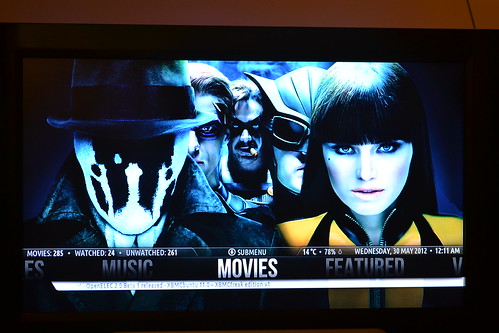
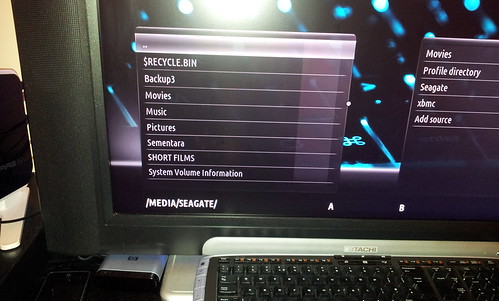
2. On XMBC Home Screen : Ctrl+Alt+F1 (enter login & password)
3. Install Samba (as XBMCLive 11.0, Samba already build in)
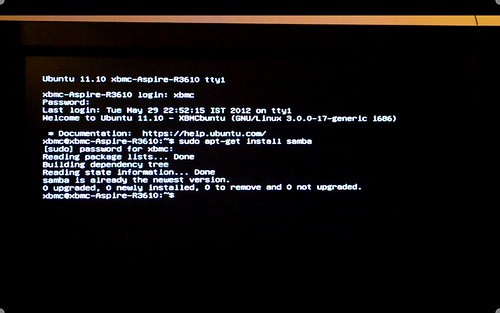
3. Edit smb.conf (/etc/samba/smb.conf), I use 'sudo nano /etc/samba/smb.conf'
smb.conf :
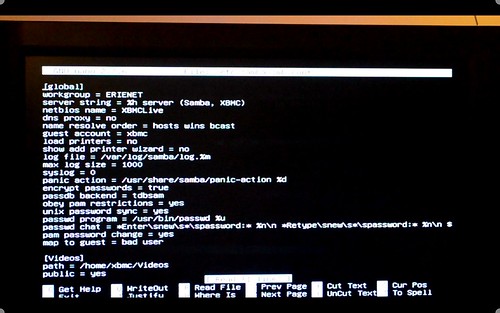
I didn't touch anything under '[global]' except workgroup = 'my network group' (default : WORKGROUP).
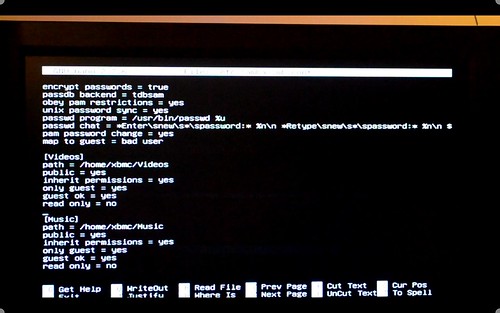
Last line add this :
[Seagate]
path = /media/Seagate
comment = Seagate 1TB
public = yes
inherit permission = yes
only guest = yes
guest ok = yes
read only = no
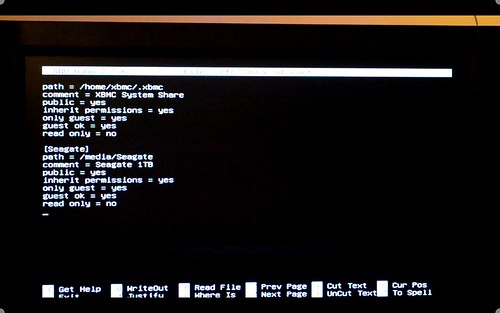
then Ctrl-X > Y
4. To make sure you can access/modify/edit your share folder, set that folder permission to '777'
'sudo chmod 777 /media/Seagate'
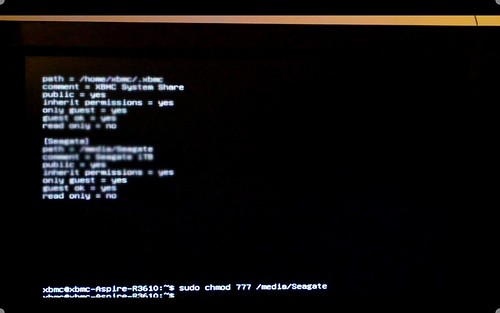
Important :
check spelling...
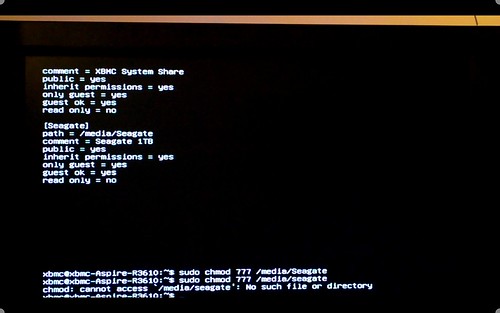
5. Then reboot...
Here I manage to access my share folder 'Seagate' from :
- iMac
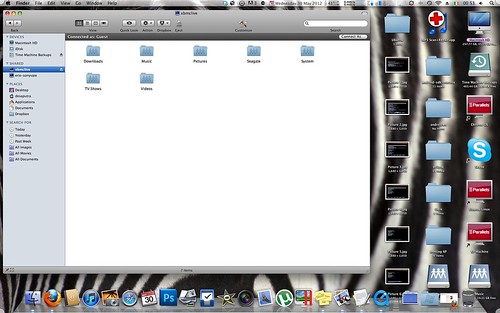
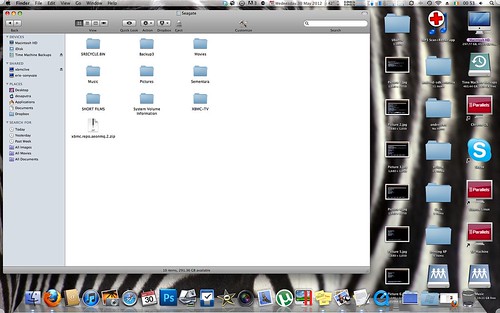
- Sony Vaio
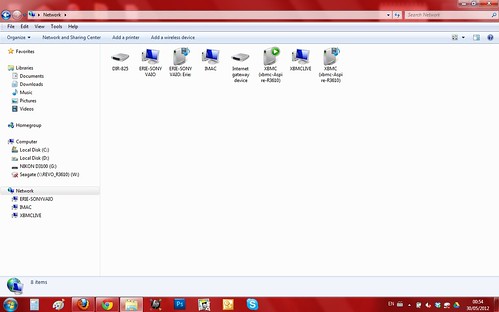

1 comment:
nice sharing man good for knowledge thnx .
__________
Laptop Support
Acer Support
Post a Comment