Yes 1,000 Mbit is here in Ireland, well nearly there...
With Vodafone by SIRO Ireland, my best result : 932.37 Mbps download and 193.65Mbps upload
No complaint.. thanks SIRO
Nothing to do
do nothing....
Monday, November 19, 2018
Friday, September 04, 2015
DLink DNS-320L Specification NAS FunPlug SSH Root Reference Part 1
For my future reference.
Got this NAS from Amazon http://amzn.to/1WLFuR2 (£39.99 as Sep2015)
http://nas-tweaks.net/devices/d-link-dns-320/
(uname -a) [12/02/2014]
Linux MyDlink 2.6.31.8 #1 Wed Aug 22 16:55:05 CST 2012 armv5tel GNU/Linux
http://forums.hardwarezone.com.sg/storage-clinic-119/d-link-dns-320l-3996991.html
DNS-320L (Product Info)
Processor: Marvell Kirkwood 88F6702 @1GHz
Ethernet: Marvell 88E1318
Memory: 256MB
Flash: 128MB
Kernel: 2.6.31.8
C-Lbrary: 4.3.2
FileSystem: EXT4
USB port: 1 x 2.0 (rear)
Cooling Fan: AVC DS04010B12U
Power Adapter: 12V, 3A
http://klseet.com/index.php/d-link-dns-320-nas/173

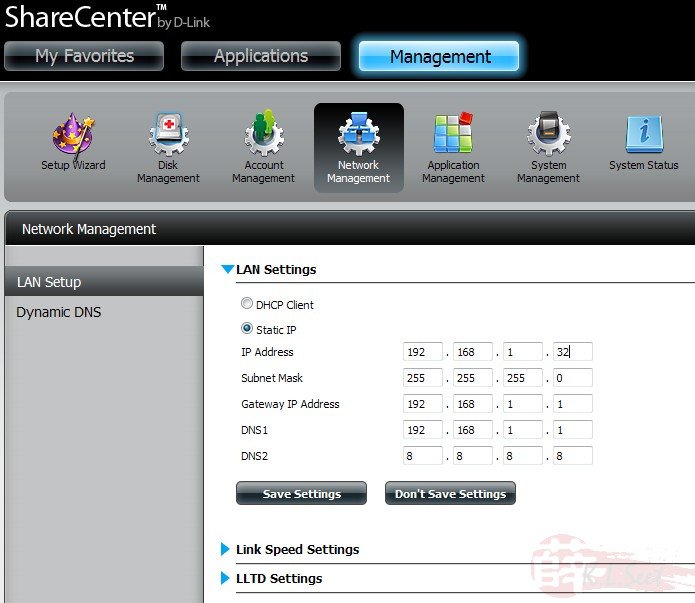
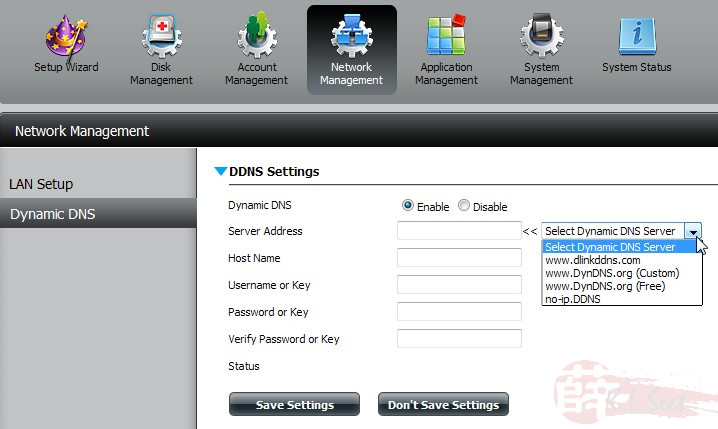
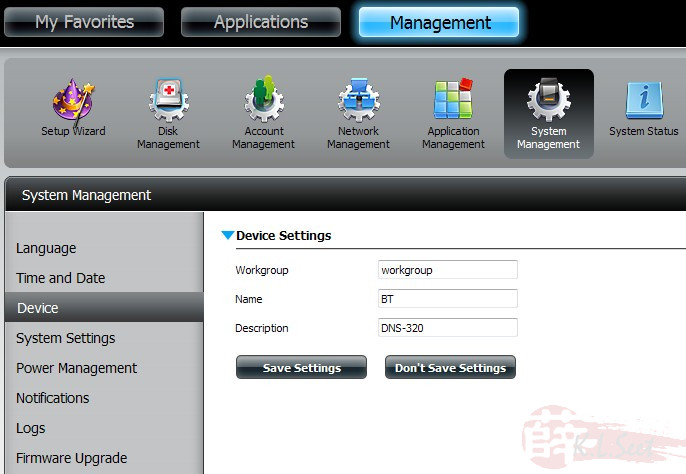
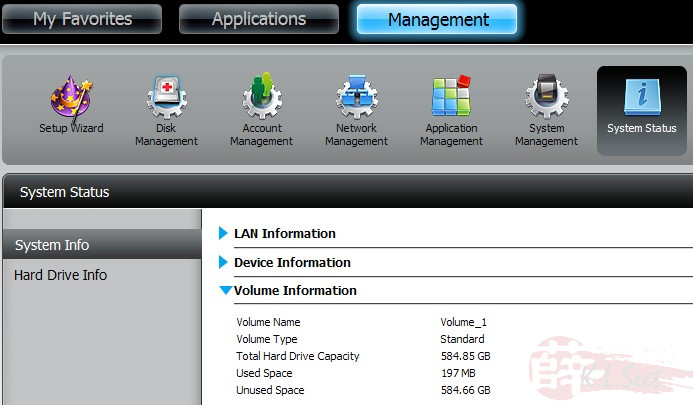
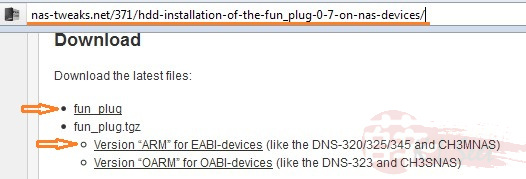
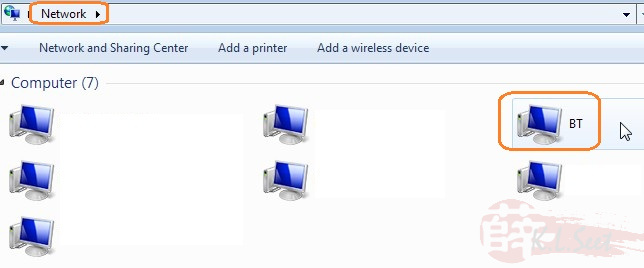
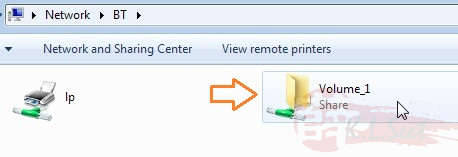
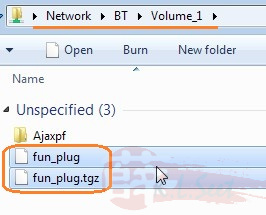
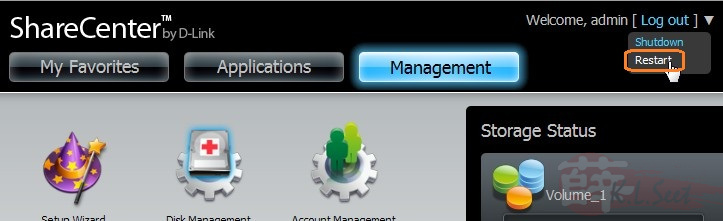
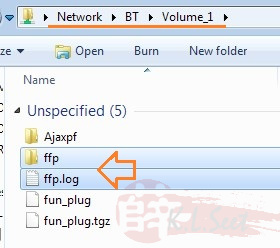
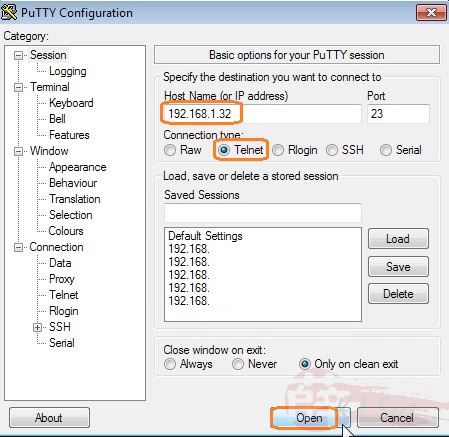
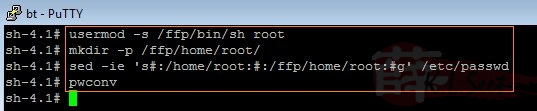

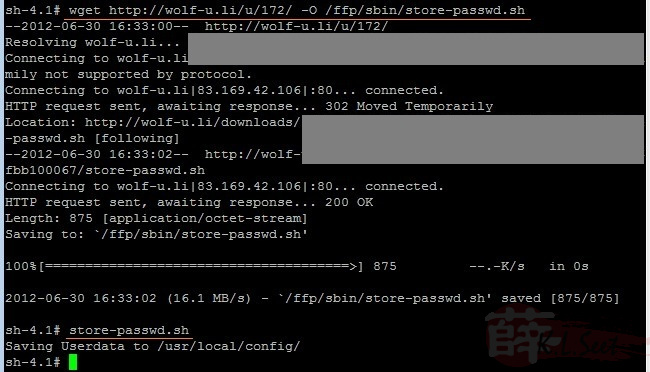

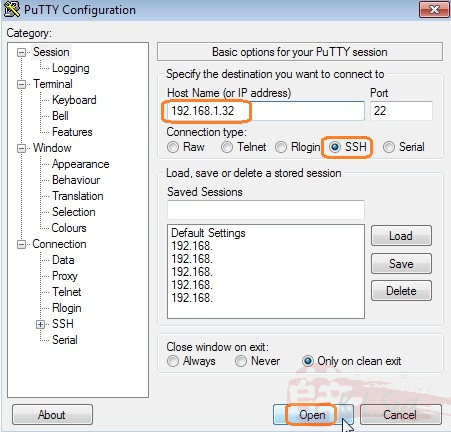


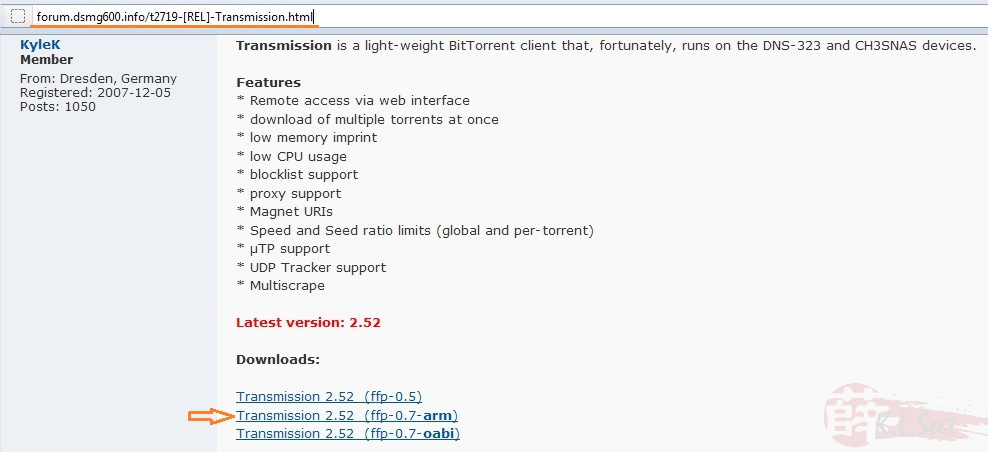
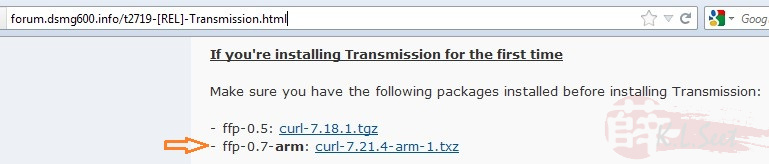
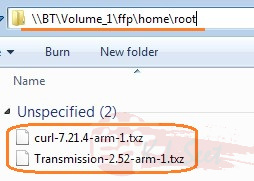


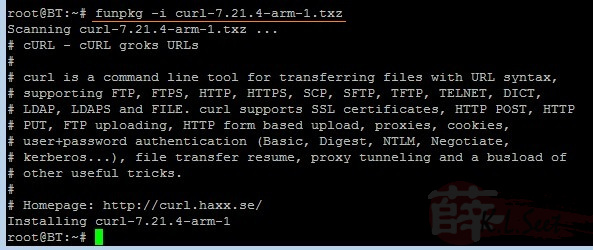

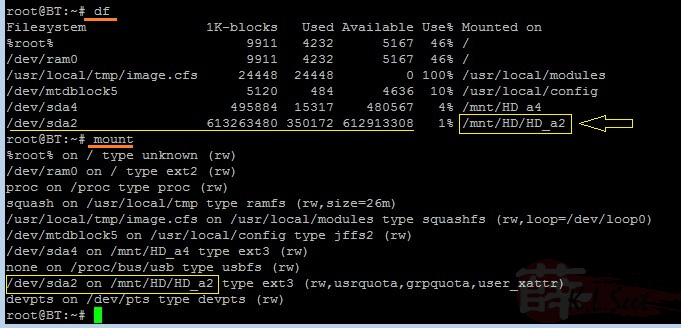



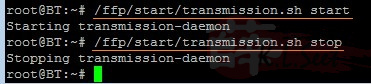

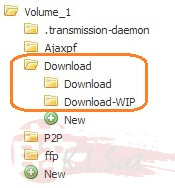

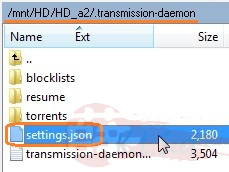
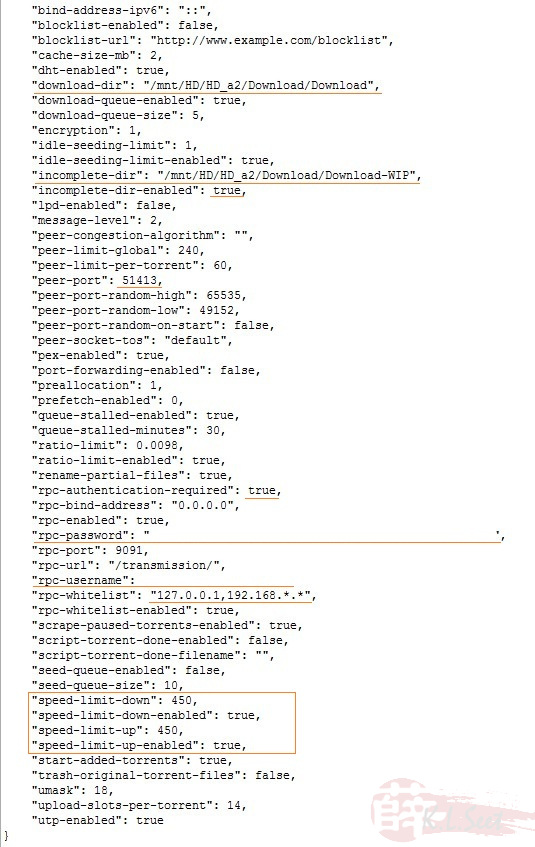
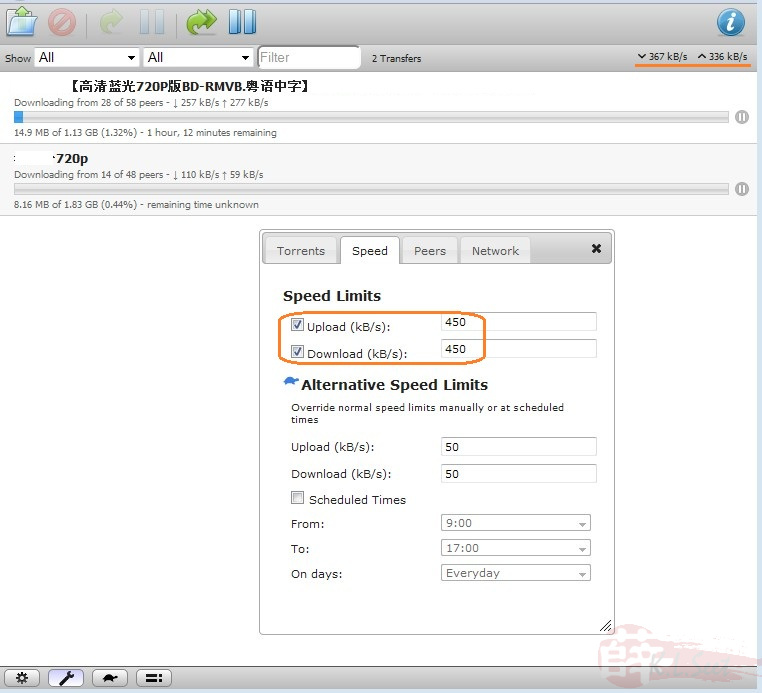
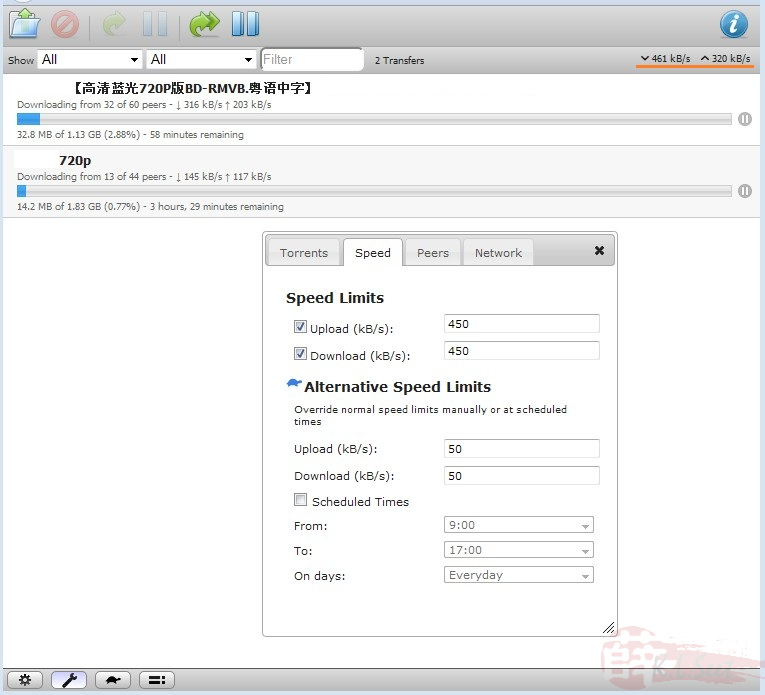
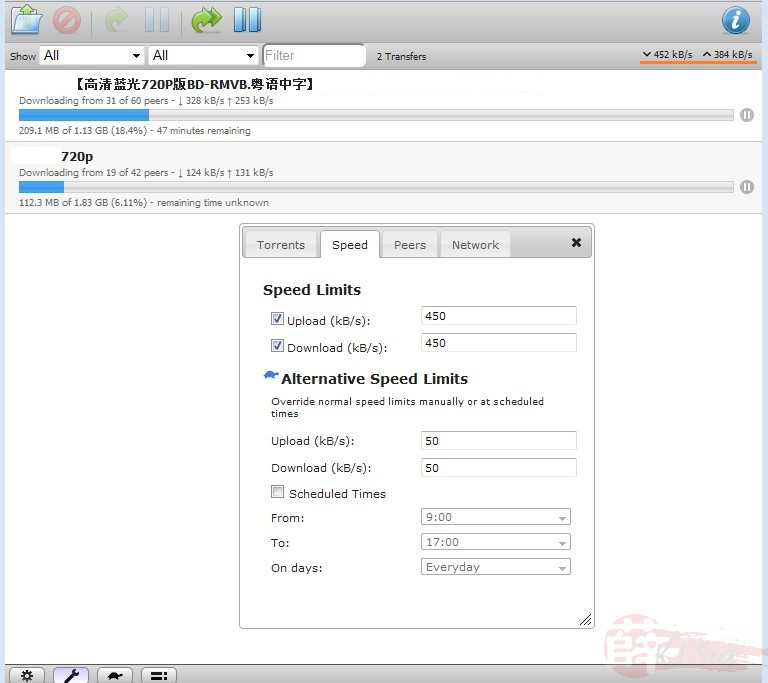
Got this NAS from Amazon http://amzn.to/1WLFuR2 (£39.99 as Sep2015)
http://nas-tweaks.net/devices/d-link-dns-320/
(uname -a) [12/02/2014]
Linux MyDlink 2.6.31.8 #1 Wed Aug 22 16:55:05 CST 2012 armv5tel GNU/Linux
http://forums.hardwarezone.com.sg/storage-clinic-119/d-link-dns-320l-3996991.html
DNS-320L (Product Info)
Processor: Marvell Kirkwood 88F6702 @1GHz
Ethernet: Marvell 88E1318
Memory: 256MB
Flash: 128MB
Kernel: 2.6.31.8
C-Lbrary: 4.3.2
FileSystem: EXT4
USB port: 1 x 2.0 (rear)
Cooling Fan: AVC DS04010B12U
Power Adapter: 12V, 3A
http://klseet.com/index.php/d-link-dns-320-nas/173
DNS-320 - FunPlug 0.7 + Transmission
Product information:
http://www.dlink.com.my/products/?idproduct=477&idCategory=255
http://sharecenter.dlink.com/products/DNS-320
http://dns323.kood.org/dns-320
http://sharecenter.dlink.com/products/DNS-320
http://dns323.kood.org/dns-320
Thanks & credits go to the following: 

http://nas-tweaks.net/371/hdd-installation-of-the-fun_plug-0-7-on-nas-devices/
http://forum.dsmg600.info/t2719-%5BREL%5D-Transmission.html
http://forum.dsmg600.info/t2719-%5BREL%5D-Transmission.html
Please read through the above 2 links to understand better before proceeding !
My home NASs as of July'2012 

I have 3 units of DNS-320 and I use 1 of it for FunPlug + Transmission to serve as download center

I hard-reset the device (by pressing & holding the re-set button at the back for >1min) before starting the following setup
After hard-reset, I setup as follows
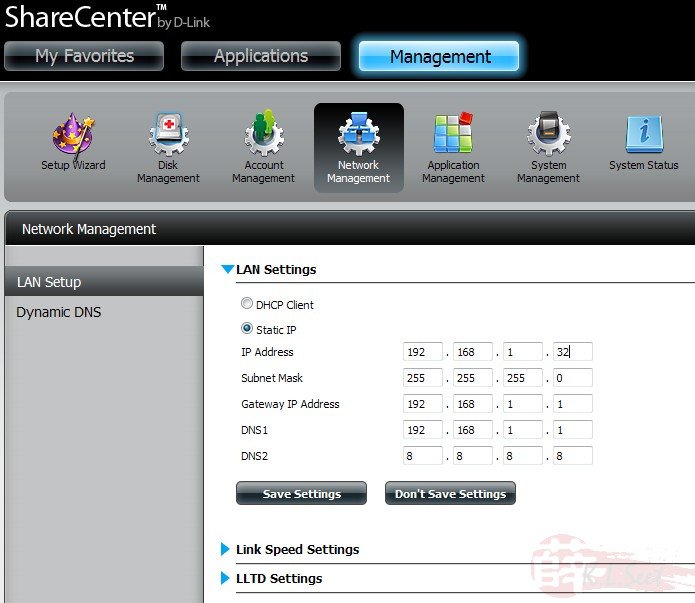
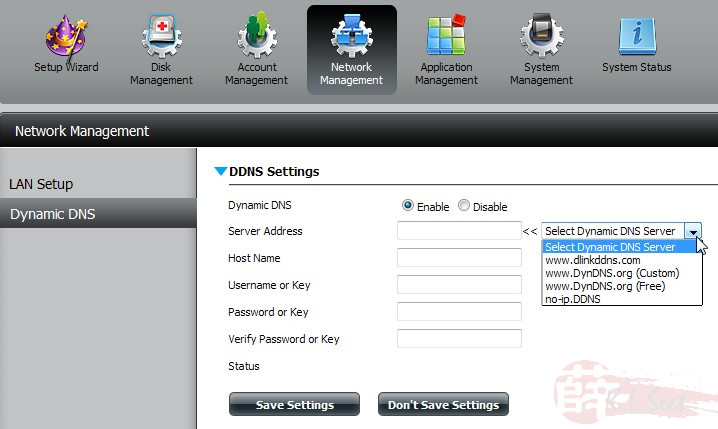
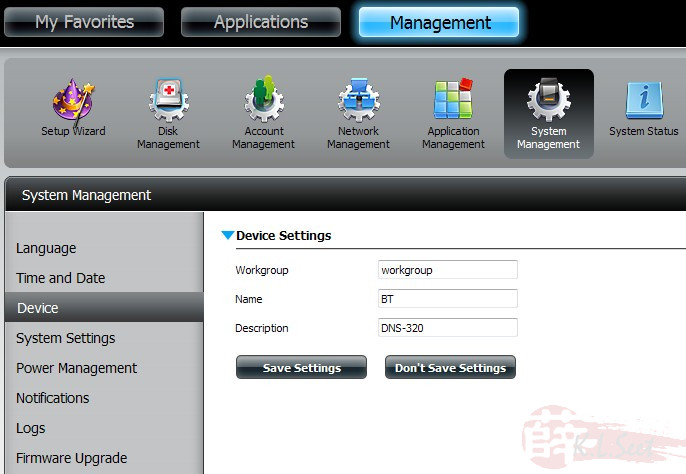
I used a Seagate 640GB SATA and configured as Standard volume
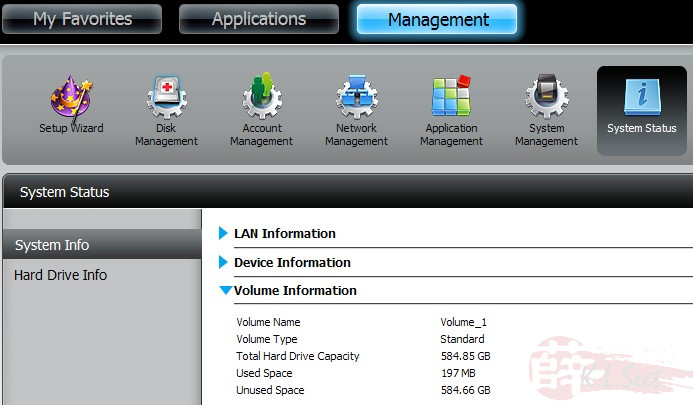
Installing FunPlug 0.7
Go HERE and download this 2 files
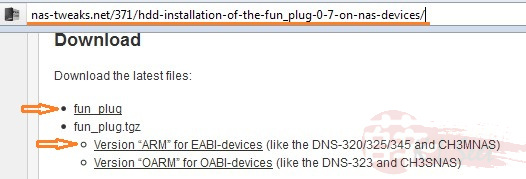
Navigate and browse Network to locate the device
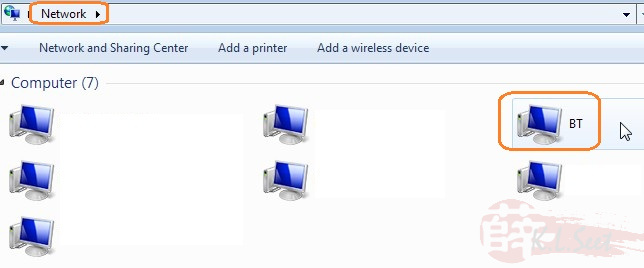
double-click on "Volume_1"
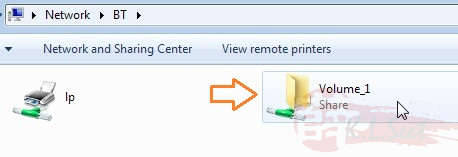
copy that 2 files here (at the top directory of Volume_1)
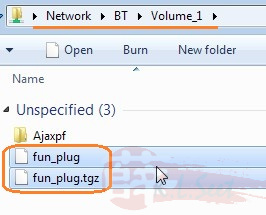
Restart the device
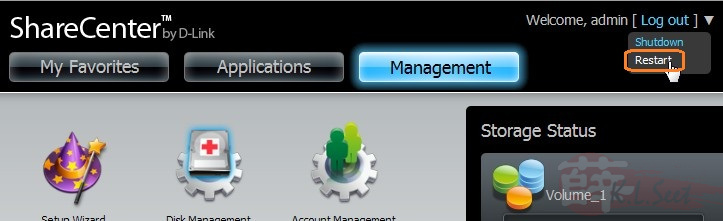
After the device re-booted, navigate to Volume_1, noticed a sub-folder "ffp" and a ffp.log file created automatically --> that means FunPlug already installed !
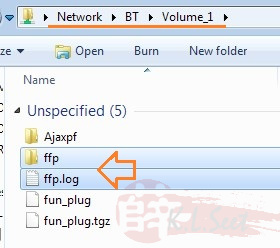
Next few steps I just followed Uli's guide, thanks to him again ! 

PuTTY to the device via Telnet
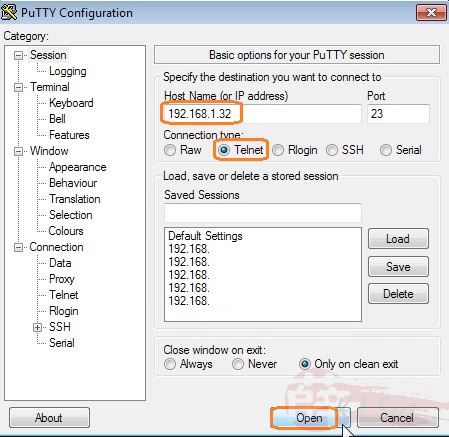
Change the device's root password
usermod -s /ffp/bin/sh root
mkdir -p /ffp/home/root/
sed -ie 's#:/home/root:#:/ffp/home/root:#g' /etc/passwd
pwconv
mkdir -p /ffp/home/root/
sed -ie 's#:/home/root:#:/ffp/home/root:#g' /etc/passwd
pwconv
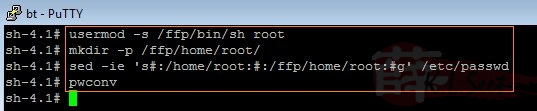
passwd

This step is to store password
wget http://wolf-u.li/u/172/ -O /ffp/sbin/store-passwd.sh
store-passwd.sh
store-passwd.sh
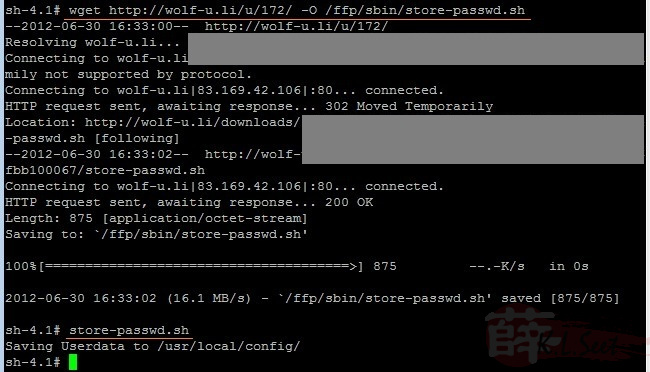
Activate & enable SSH login
chmod a+x /ffp/start/sshd.sh
sh /ffp/start/sshd.sh start
sh /ffp/start/sshd.sh start

Once done the above, exit PuTTY
PuTTY login to the device again, this time via SSH mode
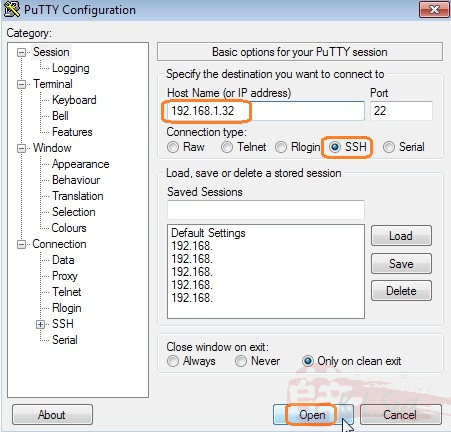
Yes to continue

After able to login successfully via SSH, may consider to disable Telnet mode by entering the following command, then re-boot the device
chmod -x /ffp/start/telnetd.sh
reboot
reboot

Basically FunPlug 0.7 installation is now completed, next the Transmission !
Installing Transmission
Either:
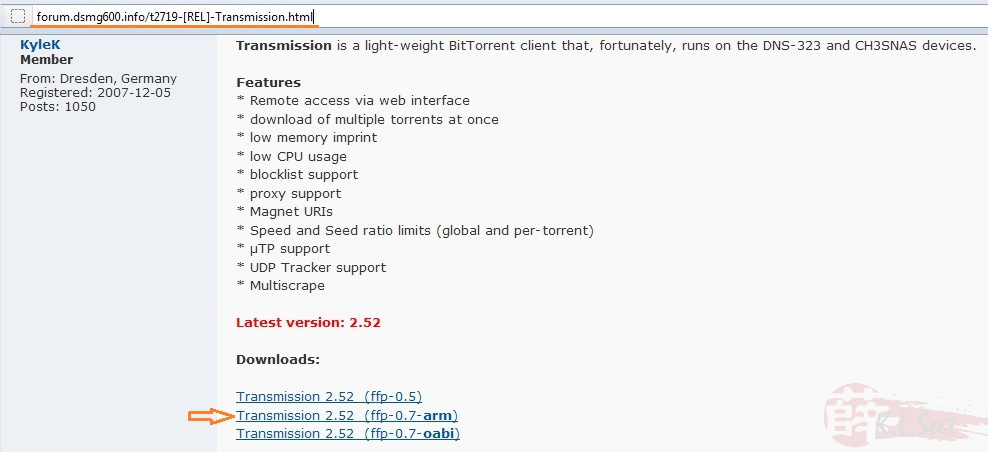
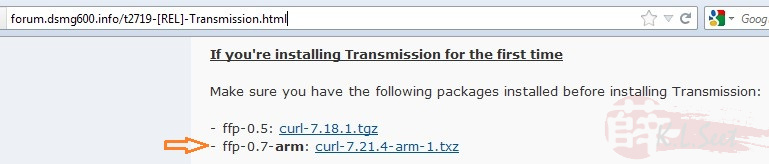
and copy to the following folder:
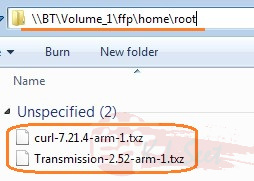
Or:
PuTTY into the device and wget the 2 files, one after another
wget http://inreto.de/ffp/0.7/arm/packages/curl-7.21.4-arm-1.txz
wget http://kylek.is-a-geek.org:31337/files/ffp/0.7-arm/Transmission-2.52-arm-1.txz
wget http://kylek.is-a-geek.org:31337/files/ffp/0.7-arm/Transmission-2.52-arm-1.txz


Run the following to install the 2 packages, one after another:
funpkg -i curl-7.21.4-arm-1.txz
funpkg -i Transmission-2.52-arm-1.txz
funpkg -i Transmission-2.52-arm-1.txz
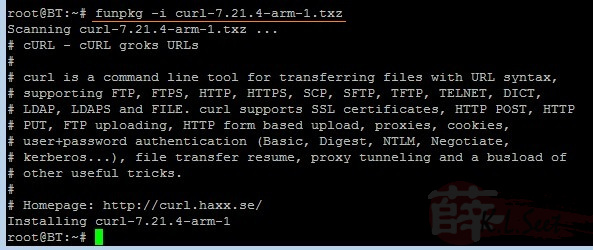

IMPORTANT!!
Run the following to check & write-down the actual directory path
Noticed my DNS-320 HDD actual mount path is /mnt/HD/HD_a2
Noticed my DNS-320 HDD actual mount path is /mnt/HD/HD_a2
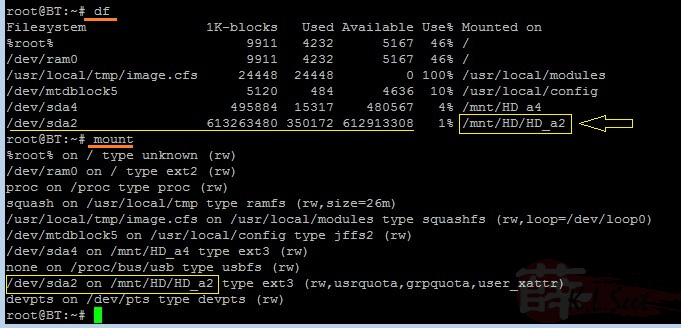
Run Transmission for the first time:
su nobody -c "transmission-daemon -f -g /mnt/HD/HD_a2/.transmission-daemon -w /mnt/HD_a2/Downloads -t -u <Your-Desire-UserID-Here> -v <Your-Desire-Password-Here> -a 127.0.0.1,192.168.*.*"

Wait at least 20sec, if see something like this means Transmission is running fine

If didn't see similar result like above, stop here & re-check/re-run every steps again.
Once ok, press Ctrl+C to stop it, wait for at least 20sec

If wish to Start or Stop Transmission manually, always use this command:
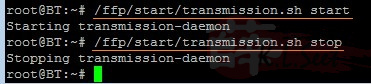
Next I created some folders using the standard webgui as follows

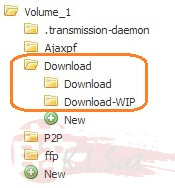
Then chmod the directory

WinSCP login to the device, navigate to the following path:
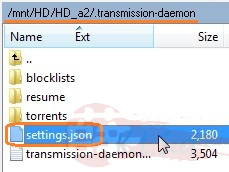
edit the settings.json file accordingly
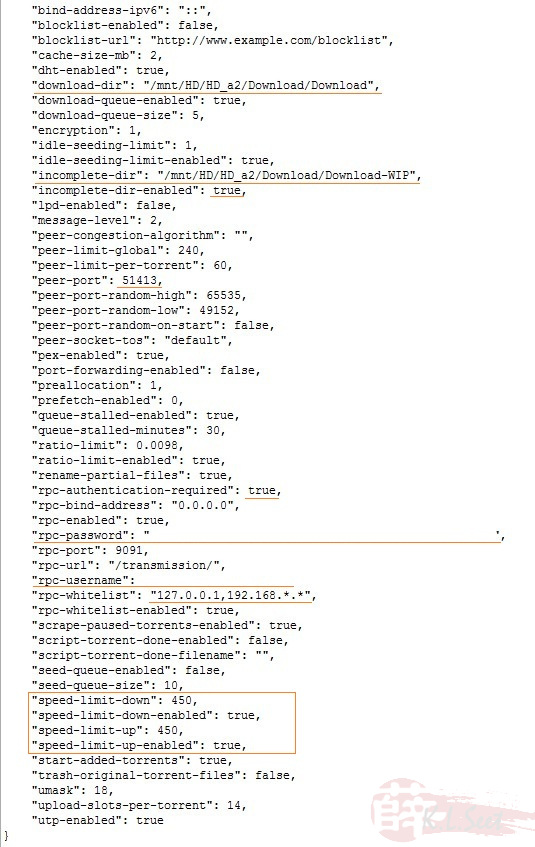
Reboot the device, FunPlug + Transmission installation completed !!
Running Transmission
After device rebooted, open browser and navigate to : http://<TheDevice'sIP>:9091
I usually set up/down load limit as follows based on my VIP5 package, torrenting full-speed all the way without any problem, enjoy ! 

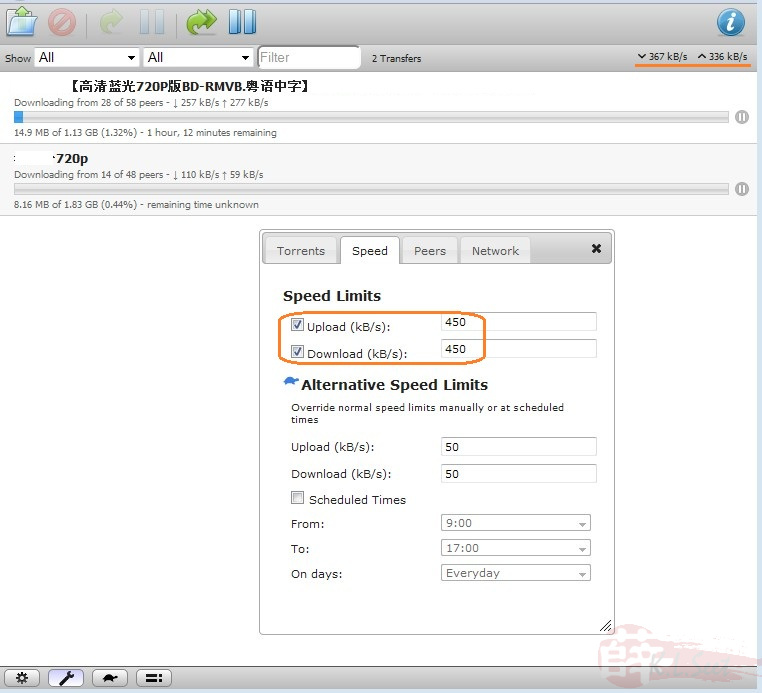
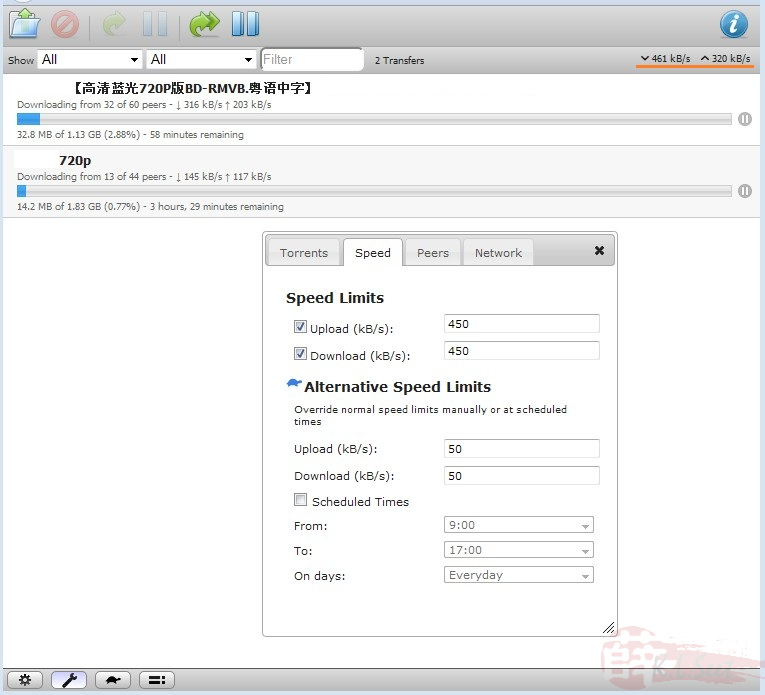
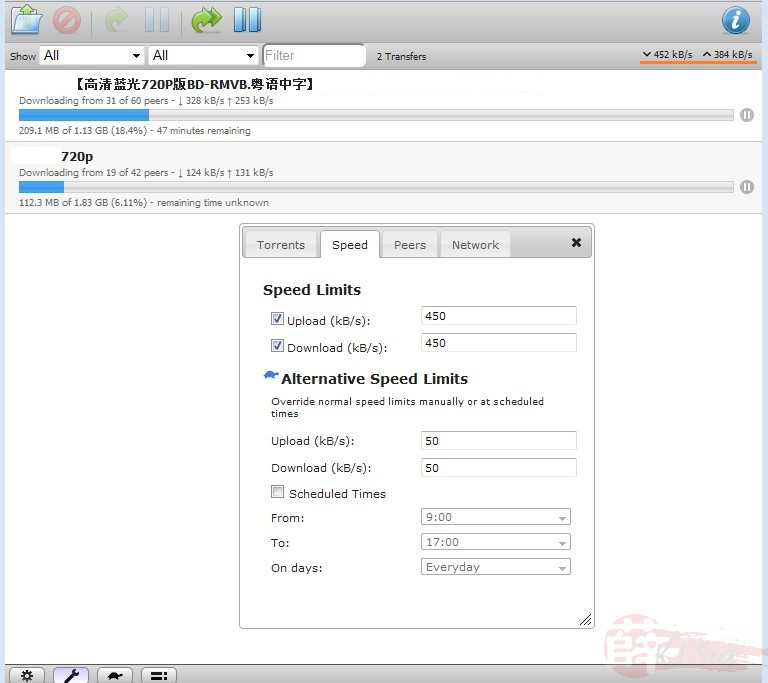
Sunday, September 28, 2014
Hewlett Packard HP Photosmart C6180 Calibration Error Solving Method
Hewlett Packard HP Photosmart C6180 Calibration Error Solving Method
Finally after years of searching, now I've found the easy/right to solve this problem. My HP C6180 AIO Printer keep giving Alignment Error / Calibration Error / Paper Mismatch Error every time it switch ON. Here below the technique that I've got from fixyourownprinter.com
** re calibrate/align the printer.
full article here :
https://www.fixyourownprinter.com/forums/printer/58989
Finally after years of searching, now I've found the easy/right to solve this problem. My HP C6180 AIO Printer keep giving Alignment Error / Calibration Error / Paper Mismatch Error every time it switch ON. Here below the technique that I've got from fixyourownprinter.com
Paper Mismatch Error on HP C6150, C6180 or C7280 by Velveeta (10/31/08 12:49 PM)
I hope that this can help someone else as it has taken me all day to fix this issue on a C6180 all-in-one machine. I will ignore the normal solutions to a "paper mismatch" error such as your settings not matching your printing media. Obviously, check these first: http://h10025.www1.hp.com If your problem is not solved with the above steps, you have an issue with your "spot sensor" and it needs to be calibrated.
Instructions:
1. Press * and # at the same time, and then release both keys. The display reads "Enter Special Key Combo".
2. Press 3, 2, and then 9, releasing each key before pressing the next. The display window should read "Service: R0622M" with a revision number.
3. Press the right arrow button once. The display should read "System Configuration".
4. Press Enter or OK.
5. You will be prompted to enter serial number. Do not enter any information on the unit. Press the right arrow button until "media sense calibration" appears in the display.
6. Load Paper into the unit and then press Enter or OK.
7. Media Sense Calibration process will take place.
** re calibrate/align the printer.
full article here :
https://www.fixyourownprinter.com/forums/printer/58989
Thursday, March 06, 2014
UPC Ireland March 2014 200Mb/s Speed Promised
Upgrade UPC Bundle, broadband from 50Mb/s to 200Mb/s. Here the result...
At first, it a little bit tricky as most of the host in Ireland cannot support UPC 200Mb/s speed on speetest.net. The tried to change the host to UK London (namesco) to get maximum speed.
My setting :
11/02/2014 (still on 50Mb/s)
06/03/2014 (Host in Ireland - Limerick/Galway/Dublin)
06/03/2014 (Host London - Namesco)
Happy with it... thanks UPC
At first, it a little bit tricky as most of the host in Ireland cannot support UPC 200Mb/s speed on speetest.net. The tried to change the host to UK London (namesco) to get maximum speed.
My setting :
- Router - UPC Horizon (Samsung SMT-G7400)
- Wired Ethernet - Cat5e Cable
- Computer - Acer Revo (Gigabit Ethernet)

|
11/02/2014 (still on 50Mb/s)

|

|

|
06/03/2014 (Host in Ireland - Limerick/Galway/Dublin)
 Limerick - Fast Wireless Internet |
 Galway - Airwire |
 Dubin - Vodafone IE |
06/03/2014 (Host London - Namesco)
 |
 |
 |
Happy with it... thanks UPC
Subscribe to:
Posts (Atom)

